 Validation
Validation
|
Sets validation options. The status indicates
according to the constraint value limits set on the
Constraints tab. The Validation warning icon
keeps blinking until the settings are adjusted within the defined constraints.
Clicking on the blinking icon opens the warning message to preview the
constraint.
-
Validation ON [Green] – prompts
for any invalid value in stair design that deviates from the stair definition
and you will need to set the value within the valid range.
-
Validation Warnings [Yellow] – alerts warnings alerts if any value
in stair design deviates from the stair definition.
-
Validation Off [Red] – does no
validation and accepts invalid values too.
|
| Preview
|
Displays the selected catalog item in the preview
window. This display changes and the preview updates as various options are
chosen. The preview also changes dynamically with some of the
prominent settings on the Placement tab, e.g Height, Rotation angle, etc. A
right-click in the Preview opens a
Show/Hide Viewing Tools option menu:
 Zoom In - Zooms in about center of
preview.
Zoom In - Zooms in about center of
preview.
 Zoom Out - Zooms out about center of
preview.
Zoom Out - Zooms out about center of
preview.
 Pan - Moves the preview following the
pointer. Click again to stop panning.
Pan - Moves the preview following the
pointer. Click again to stop panning.
 Fit - Fits the object to the extents of
the preview.
Fit - Fits the object to the extents of
the preview.
 Rotation - Sets the orientation of the
selected item in the preview to one of the standard orientation options:
Rotation - Sets the orientation of the
selected item in the preview to one of the standard orientation options:
- Isometric
- Right
Isometric
- Top
- Bottom
- Left
- Right
- Front
- Rear
 Display Mode - Sets the display of the
selected item in the preview to one of the standard display modes.
Display Mode - Sets the display of the
selected item in the preview to one of the standard display modes.
- Solid
- Wire
Frame
- Visible Edge
- Filled Visible
Edge
For
Place workflow, the
Hide/Show Preview controls displaying
preview of the element currently selected for placement.
|
| Settings tabs
|
Click the tabs to open the properties associated with
the tab category.
|
| Properties list
|
Displays the list of properties in the current tab,
used to set corresponding values in next column.
Tip: A
mouse hover in the value field of certain properties also pops up an image
illustrating the visuals of stair component's options.
|
| OK
|
Saves and applies all changes to the selected stair
construction definition, including the stair catalog definitions in the
DataGroup System.
|
| Cancel
|
Closes the dialog without saving or applying changes.
|
![]() Used to set various
attributes of the active stair construction. Each dialog panel defines the
common geometric settings that control basic geometrical structure and
placement configuration aspects.
Used to set various
attributes of the active stair construction. Each dialog panel defines the
common geometric settings that control basic geometrical structure and
placement configuration aspects.

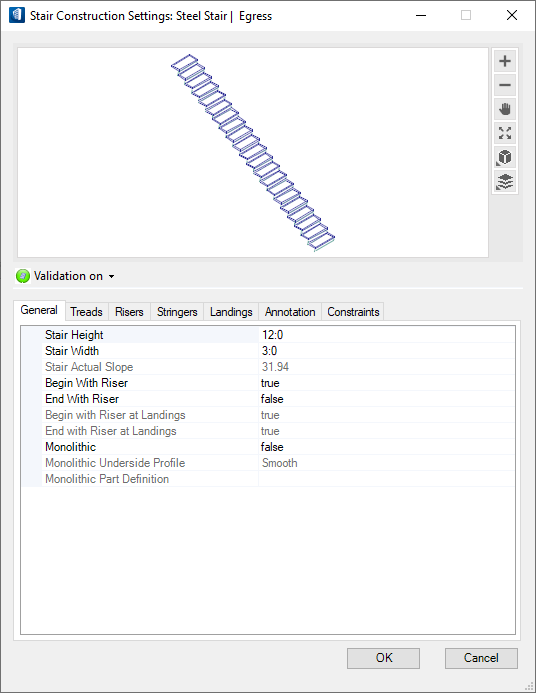
 Validation
Validation





